A lot of Failure!
Hey everyone, another week has passed and it's time for an update on my current progress. After my failed first attempt at the new dichotomy character project last week, I went back to the drawing board and did my set of abstract silhouettes just using basic shapes. Here is the result of that:
I did a full set of 100 silhouettes, continuously adding on more detail and while the last few silhouettes were starting to give me some great shapes I just failed to see anything of value in them. Not having a clue at all in which direction I was going to take this project, I went to ask for help from the tutors and pretty much started over again.
The Beginnings of a New Idea
This time I started by coming up with a list of opposite words that I could use as a theme for my characters. This included some opposites such as "Hot and Cold" and "Alive and Dead". I then ended up picking out "Heaven and Hell" as my chosen opposites and created a moodboard based on those 2 terms:
 |
| Heaven and Hell Moodboard |
After that I then thought about a style that I wanted to use for my characters and decided to go for a more stylised look and stick to a similar style to the one they used in The Legend of Zelda: Wind Waker. Again I created a moodboard to help me stick to my chosen style:
 |
| Wind Waker Moodboard |
Development
After my 2 moodboards were created I went into idea generation once again and started off by creating a basic silhouette of an angel-like character using the simplified Wind Waker style. I did the same to create a basic shape for a demon-like character. I then used silhouettes of simplified objects that I could attach to both characters (such as wings, clothing, claws, etc.):
 |
| First Set of Silhouettes |
After my first batch of silhouettes was done I then went into creating a second batch and mixing different elements of the silhouettes up a bit to see which would work best:
 |
| Second Set of Silhouettes |
I then picked out a few silhouettes that worked well and paired them up together to see which would make the best pair:
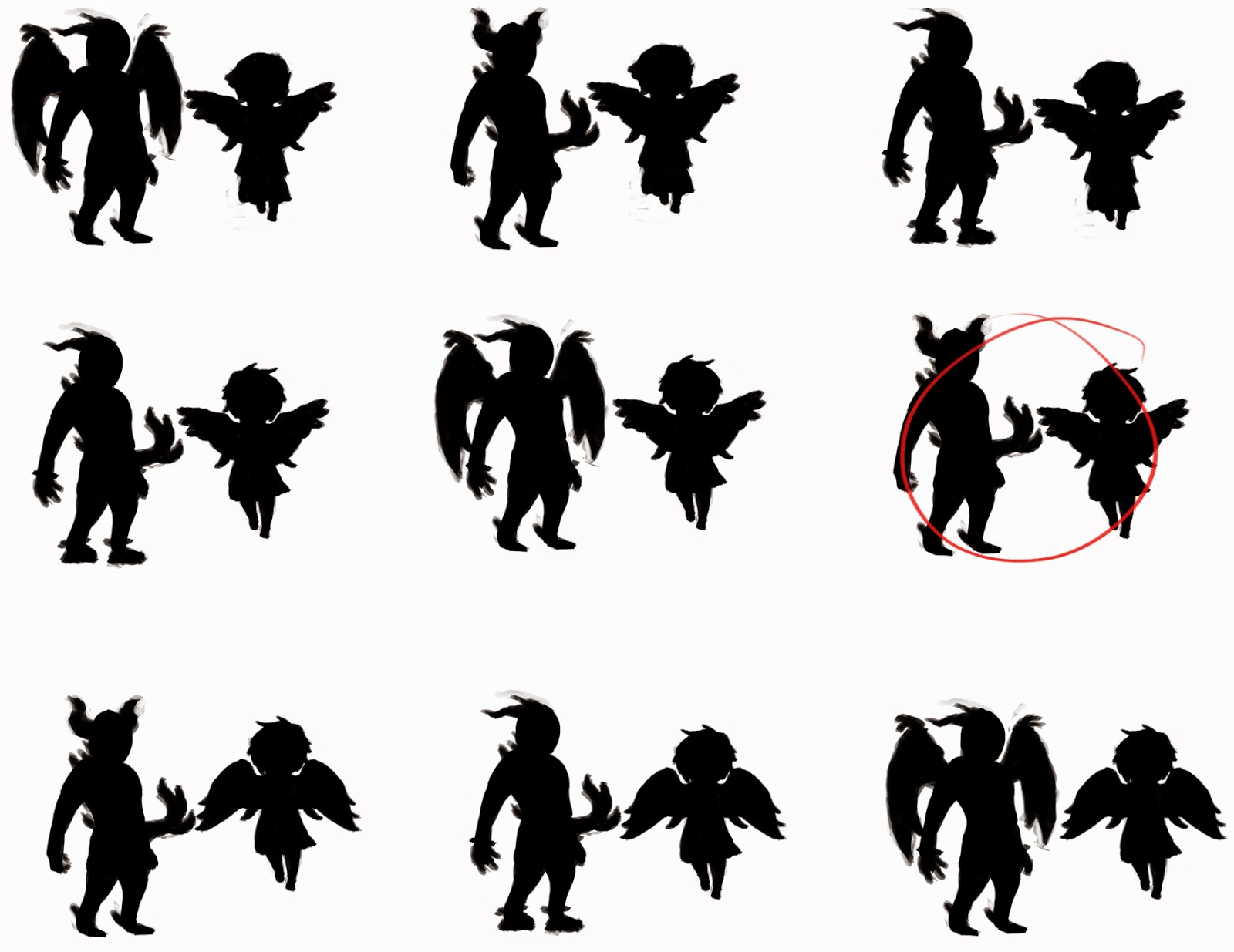 |
| Pairing up Silhouettes |
Eventually I decided that number 6 was the best, since the silhouettes are quite different, which is strengthening the dichotomy aspect of the duo. I decided that I didn't want both characters to have wings and that the upwards facing horns seemed to work best to make the demon character look a bit more intimidating. After I had chosen my pair I then went into painting on some detail onto the silhouettes. Again I tried to stick close to the Wind Waker art style, which turned out to be quite a challenge:
 |
| Detailed Final Silhouette |
After I had finished painting on detail I then inverted the picture to give me white silhouettes with a black outline and then refined it a bit. I also realised that I wasn't too happy with the demon's face so I changed it around a bit:
 |
| Final Silhouette Design |
I then put them both onto a grey background, so that I am now ready to continue by doing a few quick value and colour studies. Unfortunately I haven't yet had the chance to do those, so they'll be on my next blog post.
Critical Analysis
I am still not overly happy with my design, but I am a lot happier with this than I was with my original fox and goose and I am also running out of time slowly. We have finished the second week of this project and the whole project was only supposed to be 3 weeks long, but we did receive an extension of an extra week a few days ago, bringing the deadline up the end of this term, so hopefully I should easily be able to get the project done in time.
Next week I will focus on getting the concept done and then creating one of the characters in 3D. I have yet to decide which character I will end up modelling, but my tendency at the moment is going towards the angel character. Mostly because I think it will be a lot more interesting thinking about how to model the clothing, wings and hair. Nonetheless I will wait before I make my final decision until after I have done my value and colour studies.
That's it for this week. I will update my blog once again next week to give you another bit of insight and hope that I will be able to show off a bit of 3D work. Stay tuned~
That's it for this week. I will update my blog once again next week to give you another bit of insight and hope that I will be able to show off a bit of 3D work. Stay tuned~




























